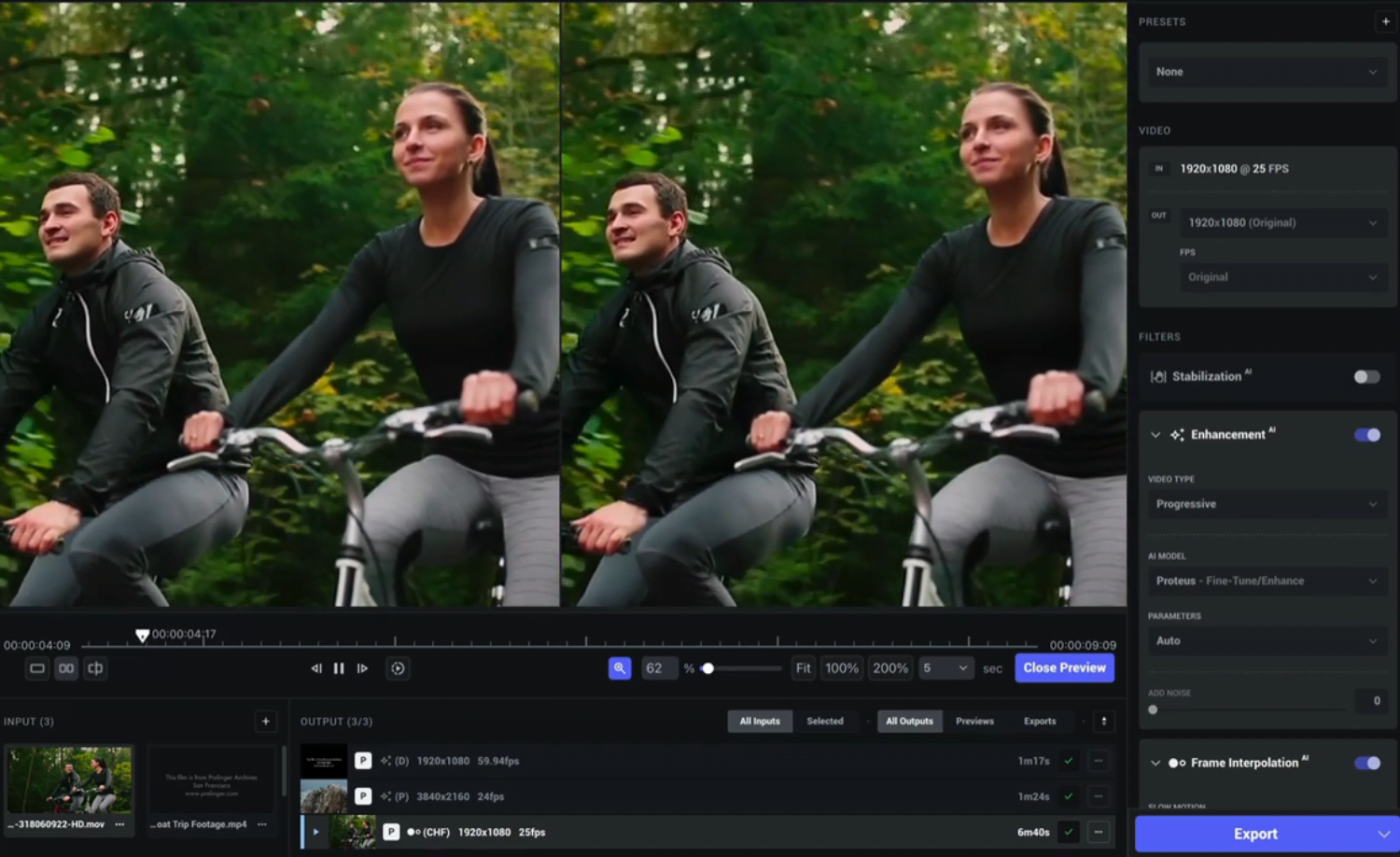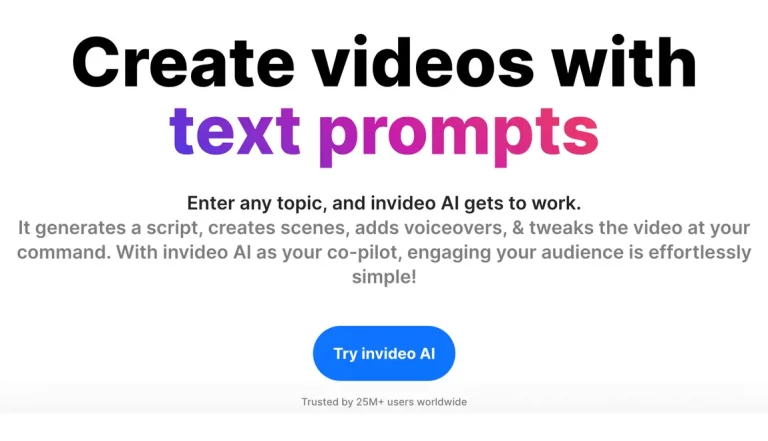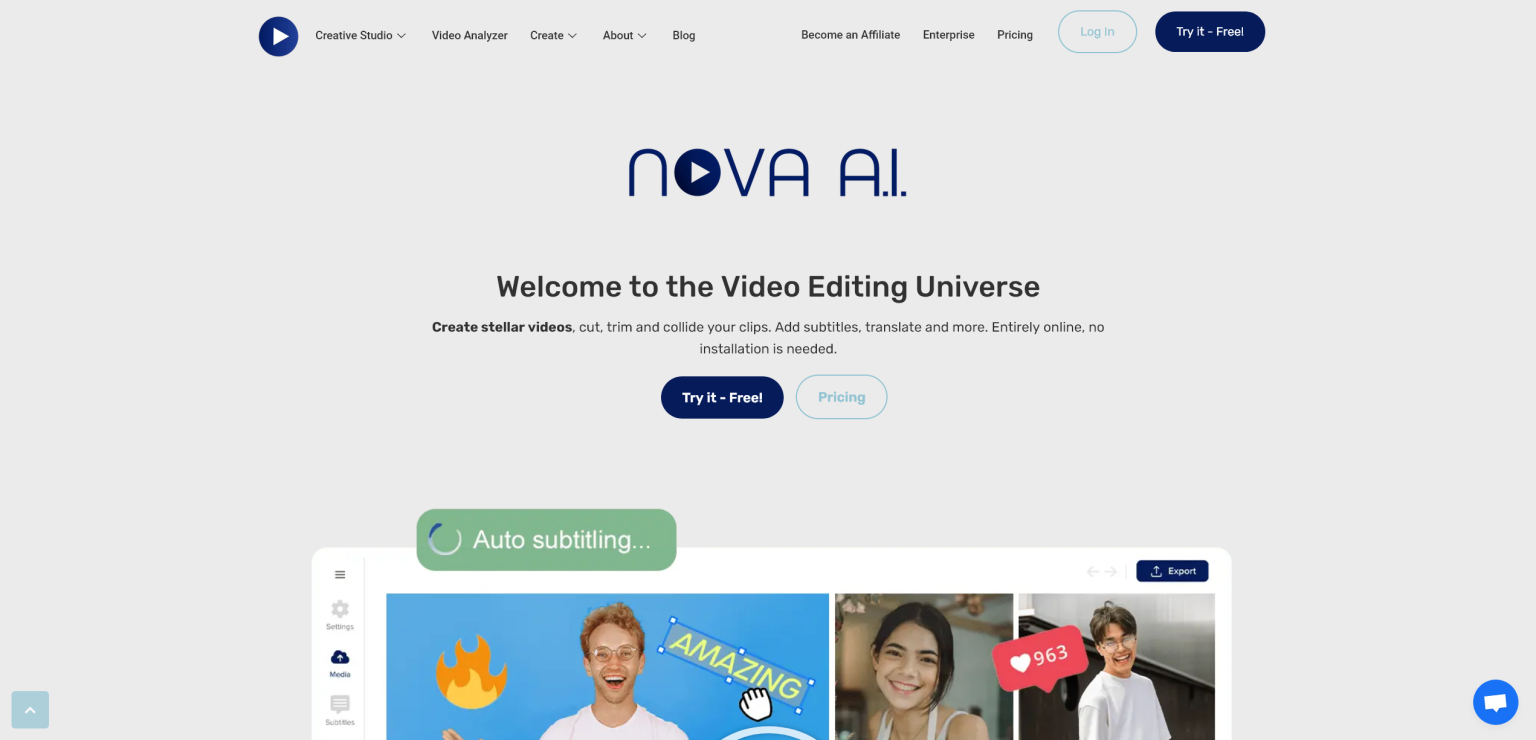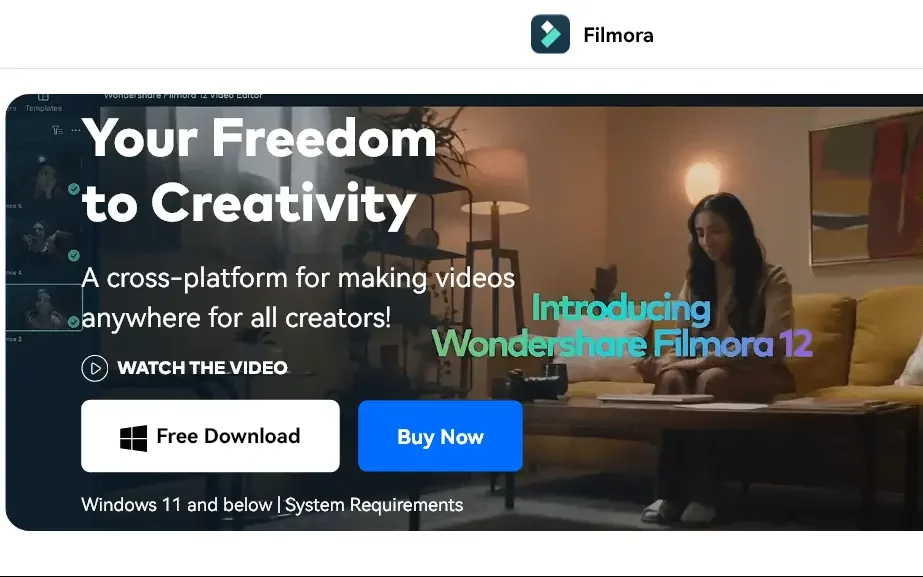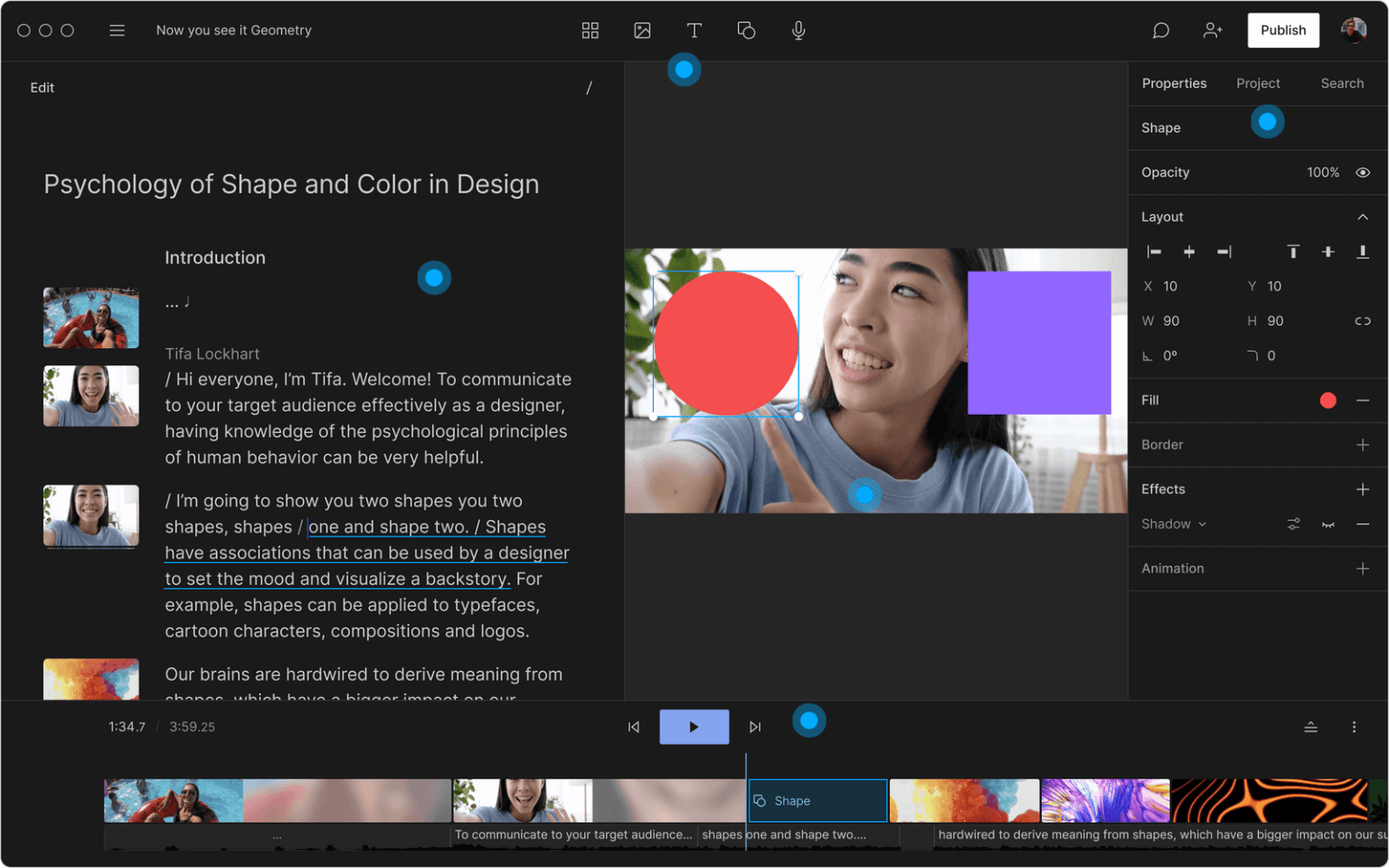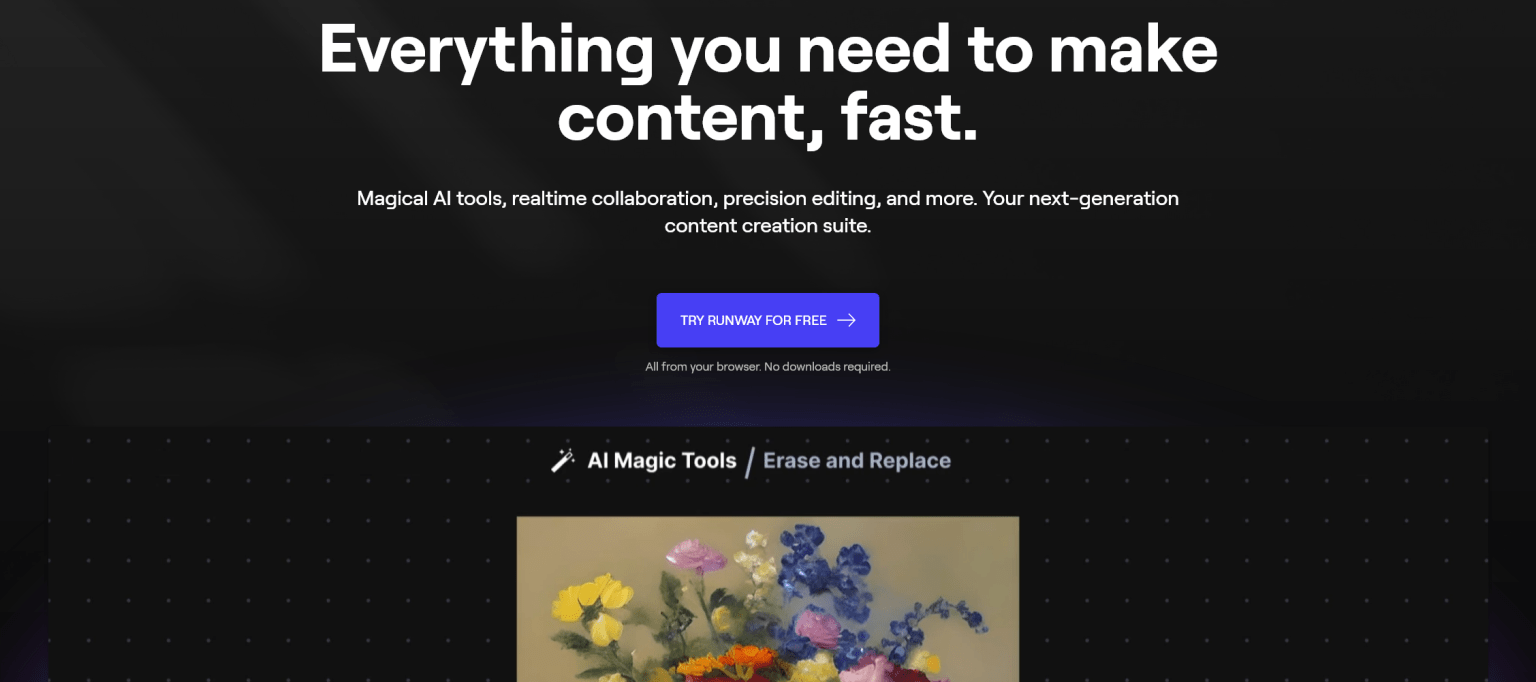Video editing has become an essential part of various industries, from filmmaking, marketing, social media like YouTube, and more. Thanks to the current explosion of AI tools, video editors now have access to a range of powerful tools that can enhance their workflow and streamline the video editing process. In this article, we will explore the best AI tools for video editing and discuss how they can help you to create amazing videos and save precious time!
Why Use AI Video Editing Software?
AI technology has transformed the landscape of video editing, offering even beginners the chance to create captivating videos packed with their own creativity. AI video editing software can allow you to create, edit, and master your videos in a way that truly has never been easier. Many popular social media influencers have turned to AI video editing tools to help save them time when it comes to editing daily videos, podcasts, stream overlays, and more.
Top AI Tools for Video Editing
Topaz Video AI
Topaz Video AI is a brilliant tool to have at your disposal as a video editor. For video performance-related tasks such as framerate and stabilization, Topaz is the go-to AI tool! You can download Topaz Video AI as its own software, it runs locally on your GPU (ideally, you’ll want a semi decent GPU with at least 4GB VRAM).
Topaz Labs offers a free trial for all their tools, so be sure to try it out first before committing to a purchase. Topaz Video AI is available as a one-time purchase too, no subscriptions here!
What are the minimum hardware requirements for Topaz Video AI?
For Windows, you need a DirectX12 compatible GPU (NVidia or AMD), Intel CPU from 2015 onwards or AMD CPU from 2016 onwards, and a dedicated GPU with at least 4GB VRAM. For Mac, you need 16GB or more RAM, 2GB VRAM, and macOS 10.14 or 10.15 for CPU-only, or macOS 10.16 or newer for GPU performance.
What’s the difference between Topaz Video AI & Video Enhance AI?
Topaz Video AI is a better version of Video Enhance AI that offers new features and addresses some issues users previously experienced.
Can you use Topaz Video AI for free?
Topaz Labs offers a free trial on all of their AI software, you can use this to test out the tool first and see if it will be a good fit for you! Videos processed with the free trial version of Topaz Video AI will have watermark.
InVideo AI
Invideo AI is an AI-powered video generator that efficiently uses the magic of AI to convert your prompt into publish-worthy videos. This innovative AI video generator simplifies the creation of professional-grade videos through simple text prompts, eliminating the need for costly equipment or advanced editing skills. It enables the crafting of captivating videos suitable for a range of platforms, including YouTube, Instagram, TikTok, and Facebook.
Enter any topic of your choice, and invideo AI will generate a script, and add voiceovers, background music, subtitles, and high-quality stock footage. It provides copyright-free music options suitable for YouTube channels, allowing creators to focus on content without concerns over copyright strikers or demonetization.
Invideo AI provides access to an extensive library of over 16 million stock photos and videos, simplifying the process for users to find and incorporate the appropriate visuals for their projects. The tool’s editing capabilities are intuitive, enabling users to edit or make adjustments using simple text commands.
What’s the best way to get started with InVideo AI?
Getting started with Invideo AI is straightforward. First, sign up or log in on the Invideo AI website. Once logged in, you can either type your topic and let Invideo AI handle the rest, or you can choose a workflow that suits your needs to simplify the process.
Is Invideo AI free?
Yes! There is a free plan available, allowing you to explore the tool on your own.
Is Invideo AI worth the money?
Yes! If you make content or run a business, invideo AI is a great tool for creating videos instantly. This way, you can keep up with your followers without spending too much time.
Nova A.I.
Nova A.I. is an online video editor that empowers you to create and enhance captivating videos. With its range of useful tools, Nova A.I. specializes in the process of both adding subtitles and translating your videos.
The video cutter feature is able to delicately trim and sculpt your video footage, removing imperfections and editing it exactly how you’d like, all from within your web browser.
How can Nova A.I. improve my videos?
Nova A.I. offers features like adding text, video transitions, subtitles, and more to your videos. It helps create attention-grabbing videos that engage the audience from the first few seconds.
What does the Video Merger feature do?
The Video Merger allows you to combine multiple clips into a single video.
What is the difference between Video Cutter, Video Trimmer, and Video Cropper?
Video Cutter allows precise cutting of the video timeline. Video Trimmer adjusts the duration of the video by editing the ends of the timeline. Video Cropper adjusts the visual size and aspect ratio of the video, removing unwanted edges.
Wondershare Filmora
FIlmora by Wondershare is the ultimate AI video editing suite. Filmora has so many features and tools it would be impossible to list them all here, you can view the whole list on their website. A few of the interesting features are Smart Cutout for object removal, Instant Mode for quick video creation, and Auto Beat Sync for seamless music synchronization.
Wondershare Filmora also has a host of different AI tools to help aid you in the video creation process, such as AI Portrait, Auto Reframe, and AI Audio Denoise.
How can I get started with Filmora?
To get started with Filmora, you can download the latest version from their website. Once installed, you can import your media files, such as videos, audio, and images, and start editing your project.
Can I remove the Filmora watermark from my videos?
The free trial version of Filmora includes a watermark on exported videos. To remove the watermark, you can choose from different paid plans available for purchase.
Can I use Filmora on mobile devices?
Yes, Filmora is available for both Android and iOS devices. You can try Filmora for smartphones and tablets to edit videos on the go.
Unscreen
Unscreen is a powerful online tool that removes the background from any video automatically and for free. With this tool, there’s no need for complicated techniques like chroma keying or greenscreens. It analyzes your video and generates high-quality results with incredible accuracy! You can upload videos in various formats or simply paste a video URL.
Unscreen even offers a plugin for Adobe Premiere Pro and After Effects, making the background removal process seamless. It has gained praise from content creators and music producers for its impressive capabilities.
Is Unscreen free to use?
Yes, Unscreen is completely free to use for removing or changing video clip backgrounds! However, there are optional paid features available in Unscreen Pro.
How can I add a new background to the result?
After selecting your video or GIF, you can pick a background from the gallery or your own device. Alternatively, the Pro Bundle format in Unscreen Pro allows for easy importing into video editing software for advanced editing.
What are the supported output formats?
Unscreen offers three output formats to choose from: MP4 (best for sharing), GIF (best for short animations), and Pro Bundle (best for editing).
Descript
Descript is a total game-changer for video editing. It’s an AI audio and video editor that can transcribe your audio and video into text, and directly edit that text to modify your media clips. Say goodbye to filler words and awkward silences with just a single click!
Descript even lets you record screens and webcams for killer presentations and video messages. With its advanced features like non-destructive multi-track editing, live collaboration, auto-captioning, and expansive export options, Descript offers a great solution if you are looking for video transcription.
How accurate are the transcriptions?
Descript delivers industry-leading accuracy in its automatic transcriptions! For jobs requiring near-perfection, their White Glove service guarantees up to 99% accuracy within an average turnaround time of 24 hours.
Can I import existing transcriptions?
Yes, if you already have an accurate transcription, Descript allows you to import it for free and sync it with your media, preserving the original content word for word.
What pricing options are available?
Descript offers a free plan that showcases its capabilities without requiring a credit card. For more advanced features and increased capacity, the paid plans start at $12 per month.
RunwayML
RunwayML is packed with powerful AI tools that take creativity to the next level. Their latest update, Gen-2, introduces a multi-modal AI system that can generate amazing videos using text, images, or video clips. With Runway’s AI Magic Tools, you can add mind-blowing effects like super-slow motion, background replacement, face blurring, and bokeh effects to transform your videos.
Need to remove people or objects? Runway has got you covered. It can generate transcripts, enhance audio quality, and even extract depth information.
What is the timeline in RunwayML’s Video Editor?
The timeline is a familiar interface feature in video editing that is classically positioned at the bottom of the screen. It allows you to arrange and manage clips in your project.
What effects are available in RunwayML’s Video Editor?
RunwayML offers a growing library of composition and color adjustment effects, including Gaussian Blur and Edge Detection.
How do I add effects to my video clips?
Select a clip in the timeline and click on Effects and Filters in the right sidebar. This will open the effects catalog where you can search, filter, and customize the selections. Hover over the desired effect and click Add to apply it to the selected clip.
Hopefully a few of these AI video editing tools will be useful to you. Whether you’re an experienced editor or just starting out, creating your own videos doesn’t have to be difficult. These AI tools have made it easier than ever for literally anyone to get started! Things that would have taken hours or even days just 5 years ago, can now be done in a few seconds thanks to these tools, and there are even a few useful free AI video tools out there, too. As AI progresses, we’re sure we will see many more AI video editing tools appear in the near future – we’ll keep this page updated if we come across any worth mentioning. Happy editing!