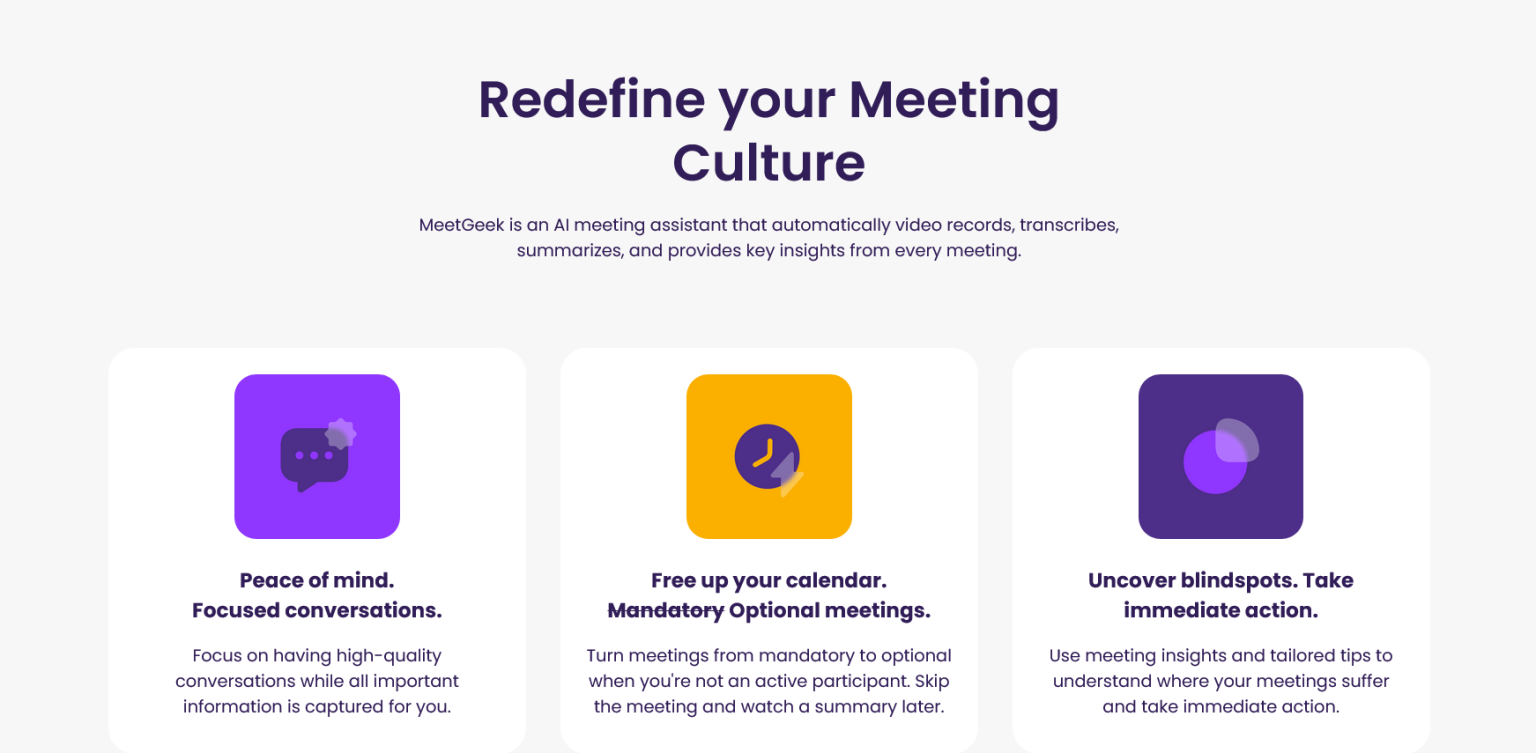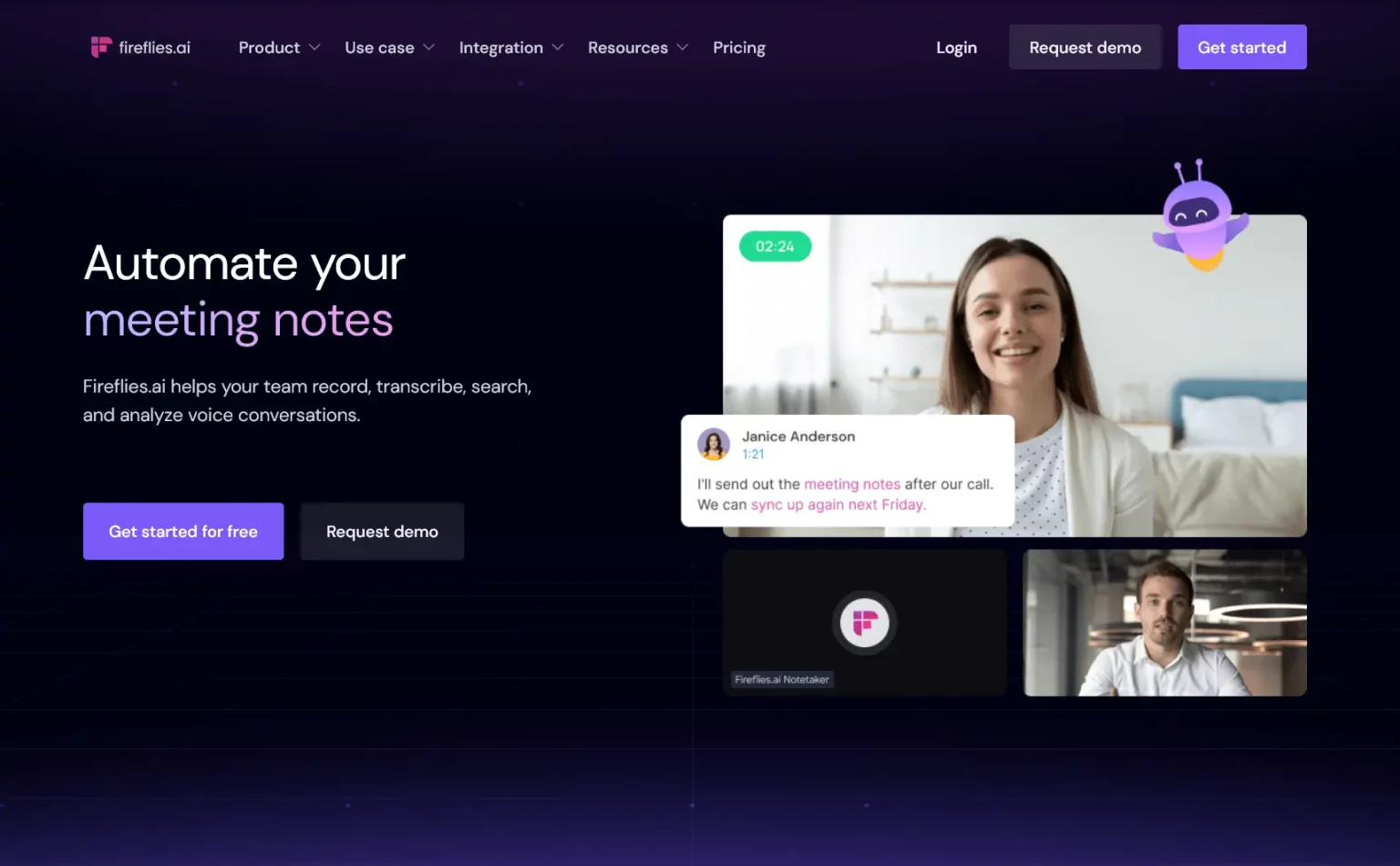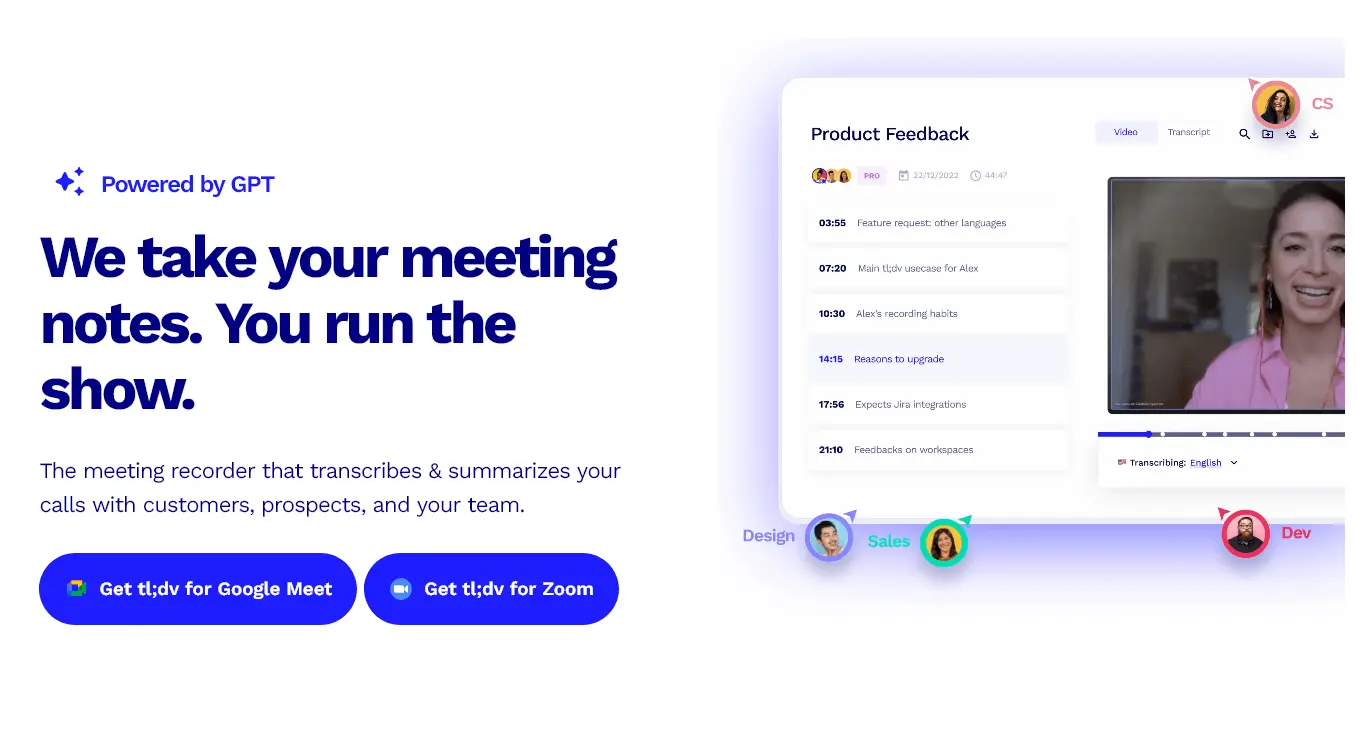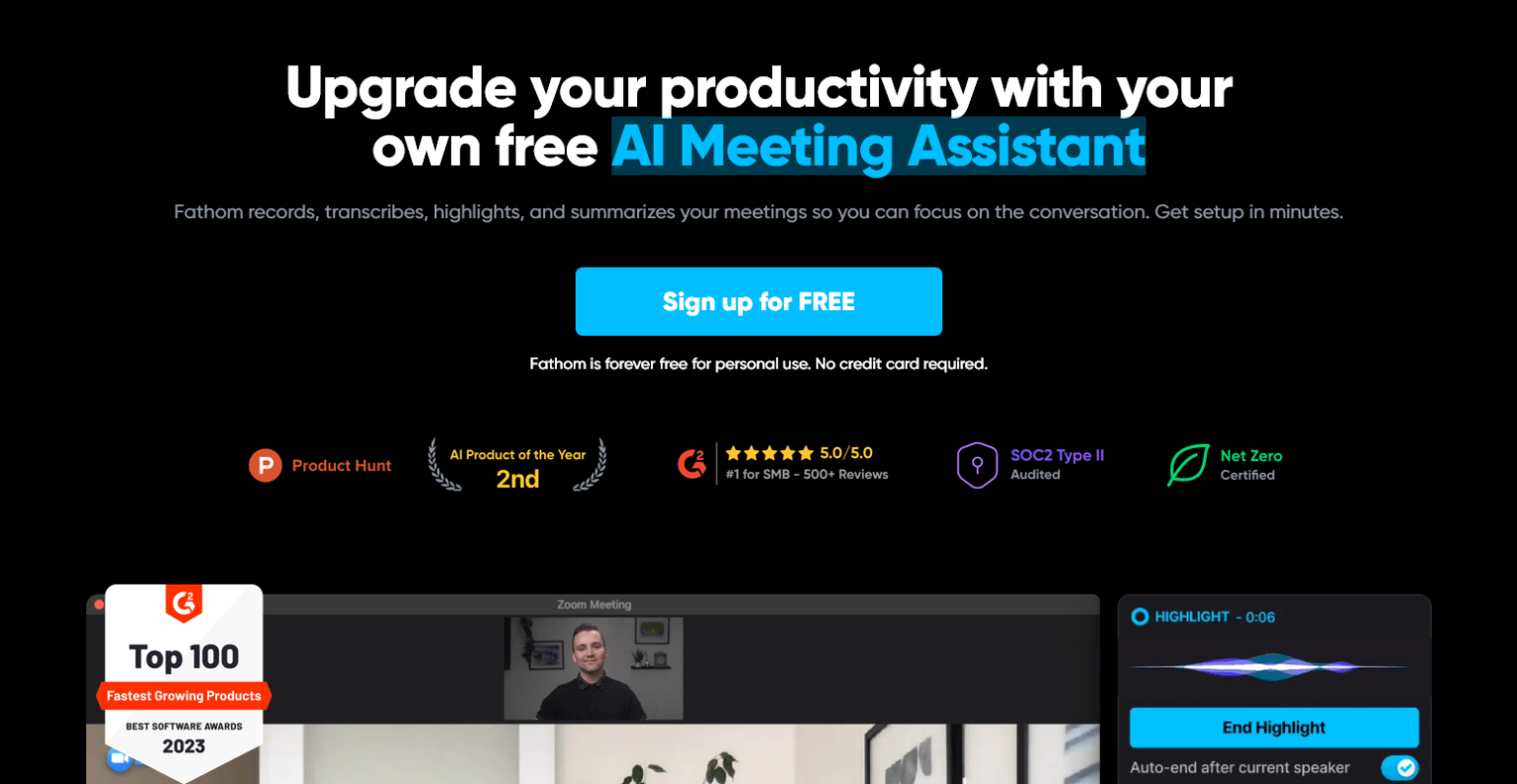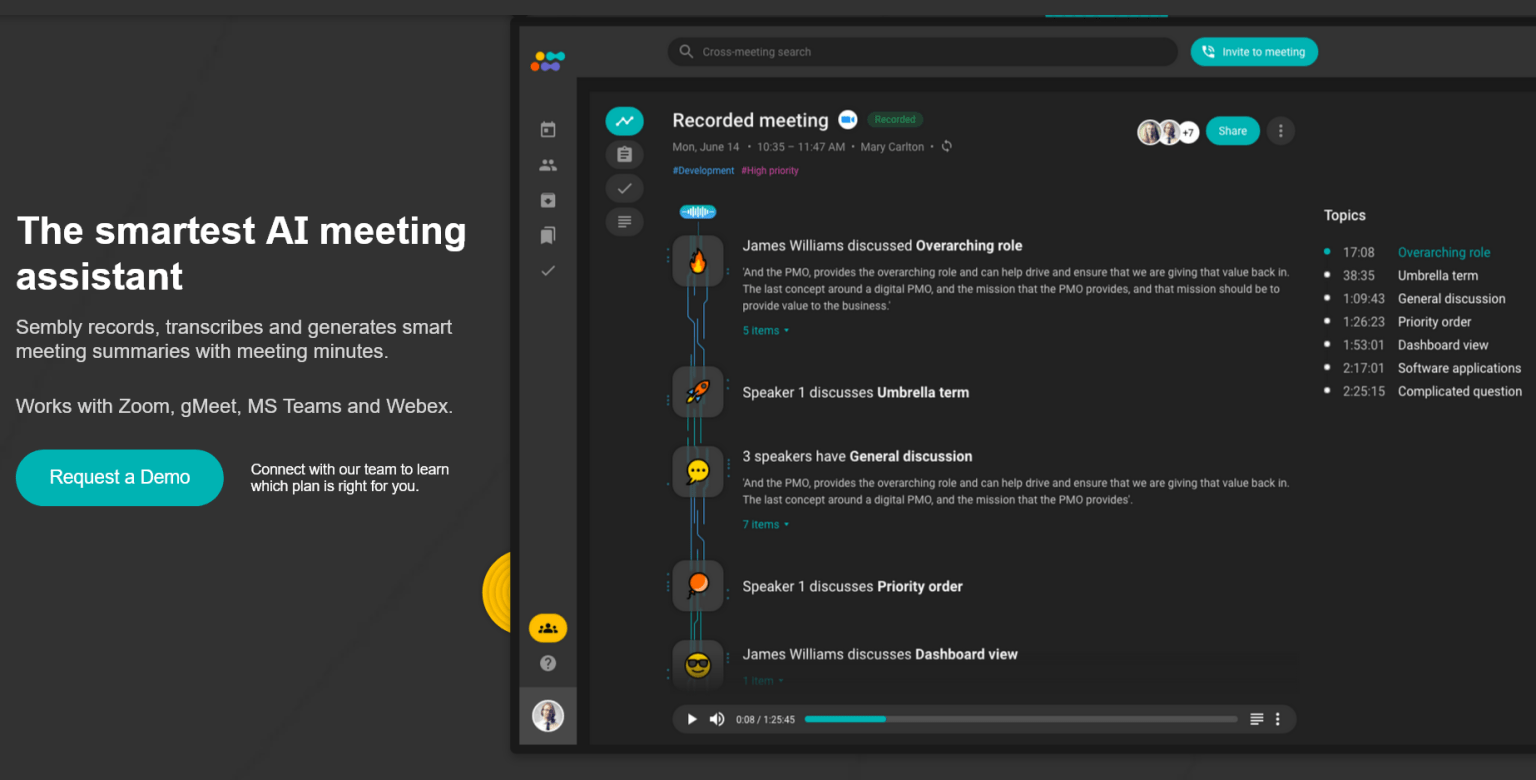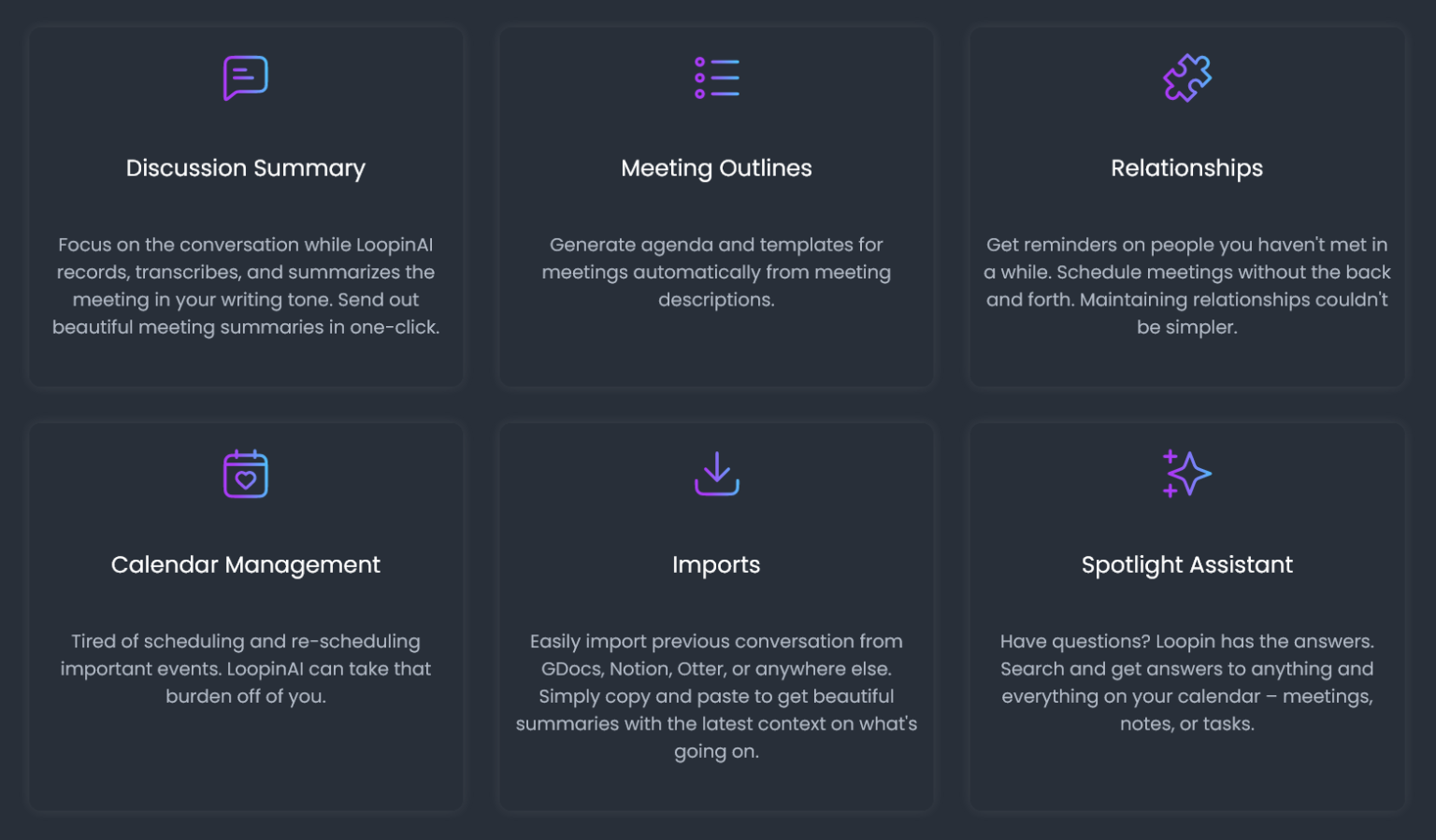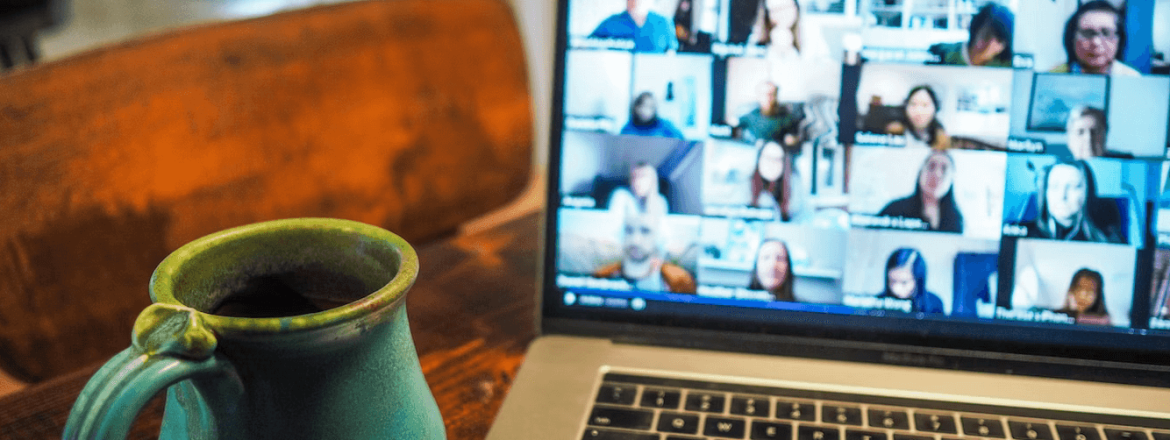
AI has so many use cases when it comes to efficiency and saving time. One department where it is making big leaps recently is in business meetings and conferences, whether it be through note-taking or transcription. AI meeting assistants are on the rise, there are already a number of different platforms and AI tools which cater to meetings specifically. As well as saving time, AI meeting assistants can be used to improve the structure of your meetings by giving you feedback and ideas. In this post, we will go over some of the best AI meeting assistants that are currently available, explain their key features, and let you decide which tool is right for you!
What are AI meeting assistants?
AI meeting assistants are virtual tools that can assist you in various aspects of meetings, such as scheduling, note-taking, transcription, action item tracking, and more. These assistants are designed to streamline and optimize the meeting process, allowing participants to focus on meaningful discussions and outcomes. Often, AI meeting assistants will come in the form of a secondary bot “user” which you add to your call, which then silently takes notes about your meeting in the background.
With features like automated note-taking and transcription, AI meeting assistants eliminate the need for manual documentation. This can save significant time and effort for participants, enabling them to concentrate on active participation during the meeting.
Top AI Meeting Assistant Tools
MeetGeek
Starting off our list is MeetGeek, an AI meeting assistant tool that provides video recording, transcription, and automated summaries for your meetings and conversations.
If you’re looking for the most accurate meeting summaries, MeetGeek should definitely be one on your list! It uses AI to create a meeting summary email, which shares key highlights of the conversation with you and all other call participants.
MeetGeek also integrates with other tools such as CRMs (Hubspot), project management tools (Notion), chats (Slack), Google Drive, etc. This makes it easier than ever to collaborate with your team and automatically export meeting highlights to those places.
How does MeetGeek work?
MeetGeek seamlessly integrates with your calendar, automatically joining your Zoom, Google Meet, or Microsoft Teams meetings, whether you’re the host or not. It generates notes and summaries automatically, which are quickly delivered to your inbox after the call.
Where are recordings and transcripts stored?
Your meetings are securely stored in a private AWS cloud environment with end-to-end encryption for data at rest and in transit. Only you can access this data, unless you choose to share your meeting with others.
How accurate are the transcript and notes?
MeetGeek uses proprietary NLP algorithms to generate accurate out-of-the-box highlights. You can also customize and add your own highlights to align with your business or personal needs.
Otter.ai
Otter.ai is a powerful AI meeting assistant that changes the way meetings are conducted and documented. Its capabilities allow Otter to automatically record audio, transcribe meetings in real-time, capture slides, and generate meeting summaries.
The collaborative features enable seamless teamwork, allowing you and your team to add comments, highlight key points, and assign action items within the live transcript.
Similar to MeetGeek, Otter integrates seamlessly with most popular meeting platforms like Zoom, Microsoft Teams, and Google Meet, automatically joining and recording meetings. It even captures and inserts slides into the meeting notes, providing you with better context!
How can I use Otter?
Otter can be used either on your mobile phone or web browser. Simply record your conversations using Otter, and it will transcribe them into text. You can review, edit, and organize your conversations within the app.
What file formats does Otter support for import and export?
Otter supports importing audio files in the following formats: mp3, aac, wav, m4a, and wma, as well as the following video formats: mp4, avi, mov, wmv, and mpg.
Can I edit the transcribed conversations in Otter?
Yes, Otter allows you to review, edit, and refine any transcribed text. You can make changes to the text to ensure accuracy and make it easier to organize and listen to the conversations.
Fireflies.ai
Fireflies.ai brings the power of ChatGPT to your meetings, providing you with transcriptions, summaries, and in-depth analysis.The collaborative features allow for seamless teamwork, letting you and your team to add comments, highlight key points, and assign action items within the live transcript. Fireflies most definitely shines as a team platform!
It captures both video and audio, generating accurate transcripts within a few minutes. With Fireflies’ AI-powered search function, you can easily find any information you need from a one-hour meeting in just five minutes.
What languages does Fireflies support for transcription?
Fireflies supports over 32 languages, including Arabic, Chinese, French, German, Japanese, Spanish, and many more. You can choose your preferred language for transcription in the settings.
Can Fireflies transcribe multiple languages in the same meeting?
No, currently Fireflies does not support multiple languages in the same meeting. You can only select one preferred language for transcription, and Fireflies will transcribe meeting notes and summaries in that chosen language.
How long does it take to receive the transcription?
Once you invite Fireflies to your meeting or upload an audio file, Fireflies will transcribe it in just a few minutes based on the duration of the meeting. You can then find the transcription in the #My Meetings channel in your Fireflies Notebook.
tl;dv
tl;dv is another powerful AI meeting assistant with similar capabilities as the ones listed above. Don’t let the short name fool you, tl;dv packs some powerful features!
Its speaker detection feature enables you to search for specific segments within a conversation or meeting. The AI Meeting Note Taker summarizes key moments, allowing you to stay involved in the conversation for longer. The platform also facilitates the creation of bite-sized clips from your recordings, perfect for sharing impactful moments!
How can I download recordings in tl;dv?
Downloading recordings is available for users under the Pro and Enterprise plans only. To download a recording, go to tldv.io/app, open the recording you’d like to download, and click on the download icon.
How can I stop recording during a meeting?
To stop tl;dv from recording during a meeting, simply click the stop recording button. You will be prompted to confirm that you want to stop and save the meeting recording.
What is the maximum duration for a recording in tl;dv?
The tool lets you record a single meeting for up to 3 hours. If you wish to continue recording beyond 3 hours, the developers recommend starting a new meeting.
Fathom
Fathom is a great AI meeting assistant if you primarily use Zoom – its free to use as well! This free tool offers a range of features that can make managing your meetings a ton easier. Fathom effortlessly records, transcribes, highlights, and summarizes your Zoom meetings. With a quick setup process taking just a few minutes, you’ll be up and running in no time.
During a Zoom call, simply click to highlight a portion of the conversation, and Fathom works its magic by automatically generating a summary of what was spoken. Once the call ends, you have instant access to the fully transcribed recording, along with all your highlighted moments. It’s easy and free!
Can I use Fathom without Zoom?
No, Fathom requires Zoom to use. It integrates with Zoom to provide its AI meeting assistant capabilities.
How is Fathom free?
Fathom is currently free to use. However, in the future, there may be charges for new team-based functionality. The team behind Fathom has assured that the core Fathom experience will remain free!
Is Fathom secure to use for meetings?
Fathom follows best security practices, including end-to-end encryption, robust monitoring, and regular third-party penetration testing. It has undergone a SOC2 Type 2 audit and a thorough security review by Zoom as part of being a Zoom Apps Launch Partner.
Sembly AI
Sembly is another big player within the array of AI meeting assistants. It effortlessly transcribes and takes detailed meeting notes, capturing crucial actions, decisions, issues, risks, and more. No longer will you miss important details or spend valuable time re-listening to recordings!
Sembly’s high-accuracy transcription, speaker identification, and intelligent filtering of filler words make recalling past meetings a breeze. The AI-generated GlanceView™ meeting summaries provide a quick overview of discussed topics and outcomes, saving you time and effort. Sembly can even attend meetings on your behalf, allowing you to stay informed when you’re double-booked! Automating follow-ups is also a breeze with Sembly’s ability to generate and share meeting minutes using predefined templates.
How do I invite Sembly to a call?
There are two ways to invite Sembly to a call. You can either invite Sembly to a scheduled meeting by connecting your Outlook or Google Calendar and selecting the appropriate settings. Alternatively, you can invite Sembly to an ongoing call by clicking the “+New Meeting” button and selecting the “Invite Sembly” option from the dropdown menu.
Which platforms can Sembly join?
Sembly integrates seamlessly with Google Meet, Zoom, and Microsoft Teams.
Can Sembly attend my meetings without me?
Absolutely! If you have multiple calls scheduled simultaneously and can’t attend all of them, Sembly can attend on your behalf. It can join as many meetings as needed concurrently. Make sure to inform other attendees that Sembly will be present instead of you, and they may need to allow Sembly access to the meeting lobby.
Loopin AI
Loopin AI is an intelligent calendar workspace that can make managing meetings a whole lot easier. With its advanced AI technology, Loopin offers a range of features that enhance productivity and streamline your meeting experience.
One standout feature of Loopin AI is its ability to record, transcribe, and summarize meetings in your own writing tone. This means you can focus on the conversation while Loopin AI takes care of capturing important details and generating beautiful meeting summaries with just one click.
Another impressive capability is the automatic generation of agenda and templates for meetings. Loopin AI analyzes meeting descriptions and generates comprehensive agendas, saving you time and effort in preparation.
How does Loopin’s Spotlight Assistant feature work?
The Spotlight Assistant in Loopin AI enables you to search and get answers to anything on your calendar. Whether it’s about meetings, notes, or tasks, you can get the answers in just a few clicks.
How can I get started with Loopin AI?
You can try Loopin AI for free by visiting the website and signing up. Loopin AI is also available as a web app, Chrome extension, Slack app, and Zoom app.
Can I import conversations from other platforms?
Yes, Loopin AI allows easy importing of previous conversations from platforms like GDocs, Notion, Otter, and more. Simply copy and paste the content to obtain beautiful summaries with the latest context.

Benefits of AI meeting assistants
Increased productivity and efficiency
AI meeting assistants automate mundane tasks such as scheduling meetings, sending reminders, and generating meeting summaries. By taking care of these administrative tasks, you’re able to allocate more time and energy to more valuable activities, resulting in increased productivity!
Time-saving features
Being able to automate note-taking and transcription, AI meeting assistants basically eliminate the need for manual documentation. This saves significant time and effort for participants, enabling both you and your participants to concentrate on active discussion during the meeting.
Improved collaboration and communication
AI meeting assistants can be a great way to improve communication and collaboration within your team. Having everyone on the same page, with the same tools, allows them to easily work together. Many of these AI tools also enable seamless communication through features like instant messaging, screen sharing, and video conferencing.
Factors to consider when choosing an AI meeting assistant
We know it’s difficult choosing which tool to go with when it comes to AI. When selecting an AI meeting assistant, you should try to consider various factors based on your specific needs and preferences. Here are some considerations worth keeping in mind:
Integration with existing tools
Ensure that the AI meeting assistant integrates seamlessly with your existing workflow and tools, such as calendars, project management platforms, and video conferencing software. For example, if you use Zoom more often than Google Meet, you might prefer to go with a meeting assistant that has been built and trained using Zoom specifically, such as Fathom.
User interface and ease of use
An intuitive and user-friendly interface is crucial for a smooth meeting experience. Look for assistants that offer a simple and intuitive user interface, minimizing the learning curve for participants. Many meeting assistants allow you to easily drag them into a call or meeting, with minimal fuss. Some, however, may require additional steps to get them active in your call.
Security and privacy
Since meetings often involve sensitive information, it is vital to choose an AI meeting assistant that prioritizes security and data privacy. Look for features like end-to-end encryption and tools which adherence to privacy regulations. All of the AI meeting assistants we have listed on this page take security very seriously.
Pricing
Consider the pricing models of different AI meeting assistants. Some offer free versions with limited features, while others require a subscription or charge per user. Evaluate your budget and requirements to find the best fit for you and/or your team!
AI meeting assistants are becoming vastly more popular, and for good reason. People are starting to catch on to just how much time can be saved by using them! Some businesses have already begun implementing them into important meetings and conferences, putting to rest many concerns over privacy. Most, if not all AI meeting assistants make sure that any transmitted or stored data is kept safe and secure using encryption.
That’s it for our list of the best AI meeting assistants. We hope a few of these AI tools offer exactly what you’re looking for. Have you tried any of these meeting assistants yet? If so, let us know on Twitter which one’s your favorite!