Suno AI is a platform that allows you to generate original songs, including vocals and instrumentals, using AI and text prompts. It’s been gaining a lot of traction recently, especially with the recent release of V3 Alpha. This latest update allows Suno to create some really good songs, depending on the prompts you use.
In this guide we’ll give you a quick rundown on how to get started using Suno AI to create your own songs.
Step 1. Sign Up to Access the Dashboard
Go to the Suno AI website and create a free account. Once you’ve signed up, you’ll be taken to the main dashboard. This is where all the magic happens! Note: as of writing, you can also still use Suno AI on their Discord server, if preferred. Here is the Discord invite link: https://suno.ai/discord
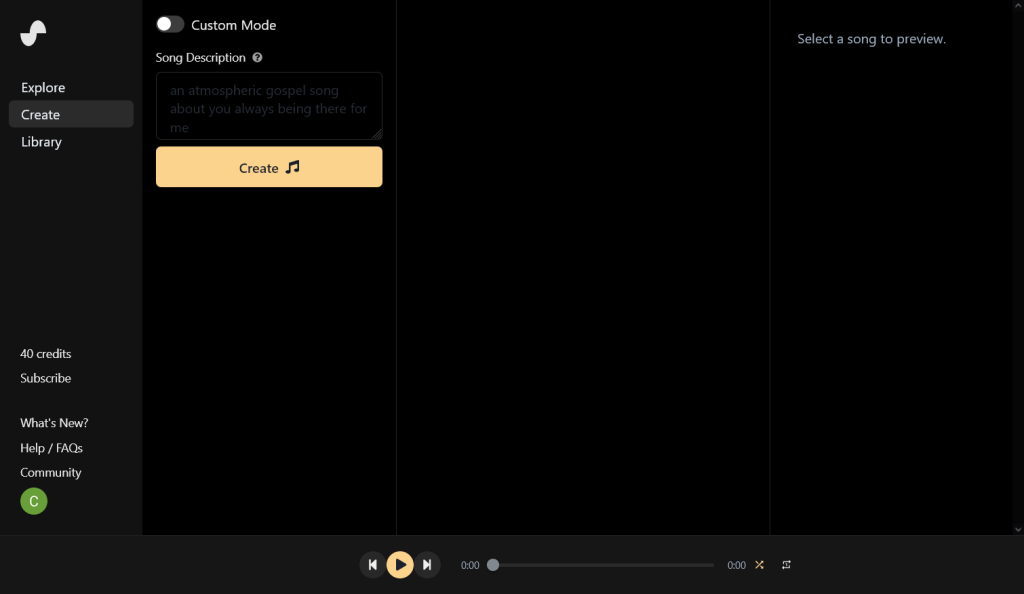
Step 2. Describe Your Song
On the dashboard, there is a text box where you can describe the type of song you want to create. For example, you could enter something like “relaxing piano in a cafe” or “upbeat pop track.” If you have access to V3, you can be pretty descriptive with your prompt. Whereas V2 usually works better with simpler prompts.
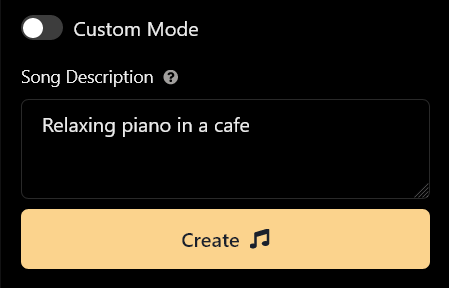
Step 3. Add Lyrics (Optional)
If you have specific lyrics you want to use, there is an option to enter them in another text box. Or you can just have Suno generate random lyrics based on your prompt. To access the lyrics option, you need to turn on “Custom Mode” by using the toggle at the top.
Custom Mode gives you access to individual settings for lyrics, the music style, and song title (for sharing.)
When writing your own lyrics, you can use the following metatags to separate sections of your song: [Intro], [Verse], [Pre-Chorus], [Chorus], [Bridge], [Outro].
Since there is maximum character limit for lyrics, we recommend starting with just a verse and chorus section and then slowly adding more metatags one-by-one to ensure the AI keeps up.
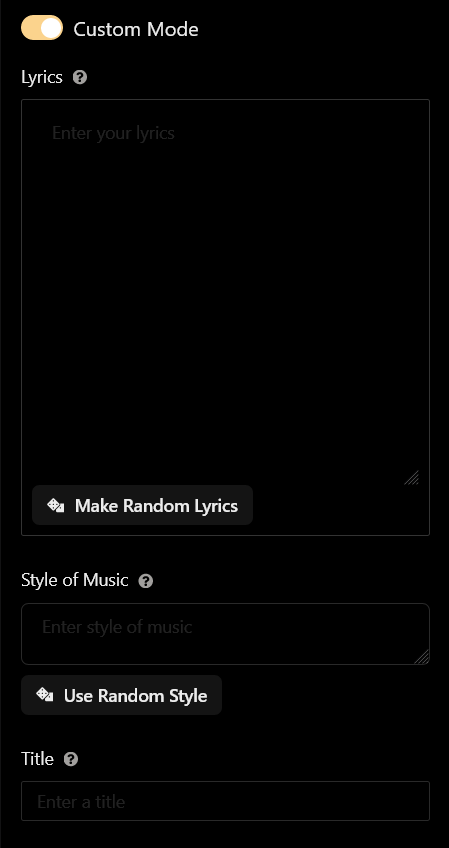
Step 4. Generate Your Song
Next, click on the “Generate” button. Suno will then create two different 45 second song clips that match your song description. This includes original instrumentals as well as vocal melodies sung with AI vocals, if you included lyrics. Sometimes it may take up to a minute for the songs to generate.
The AI-generated songs will then appear on the dashboard. You can listen to them, upvote/downvote, and download the audio files (mp3 or mp4 video files). Just click on the “…” button to open up more options for each song.

Additional Options
Once generated, there are some additional options you may wish to use for each song clip:
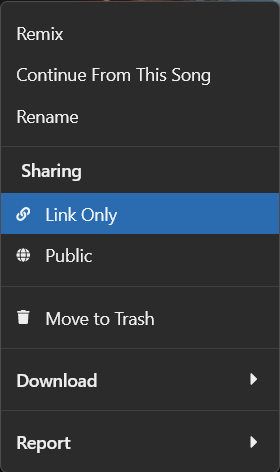
- Remix will create a new variation while attempting to stay in the same general style.
- Continue From This Song will extend the song idea further by letting you add new lyrics.
- Sharing allows you to set your song to public or link-only.
That’s the basic rundown for using Suno to create AI music from your text prompts and imagination! The platform is still evolving, so more advanced features and settings may be added over time – we’ll try to keep this guide updated and include them if so. Suno’s free version gives you quite a lot of credits to work with, but if you want access to V3 and future alpha features then you may need to purchase a subscription plan.